Uploading a Blueprint
Get the latest docs
You are looking at documentation for an older release. Not what you want? Go to the current release documentation.Before you can deploy a blueprint, you must upload the blueprint to the Cloudify Manager. You can upload a blueprint using the CLI. Premium users can also upload using the Cloudiy Web Interface.
Either use a blueprint that you have written or download an example blueprint to upload.
Uploading a Blueprint using the Cloudify Web Interface
If you are a Premium version user, you can upload a pre-packaged blueprint archive using the Cloudify Web Interfacein tar, tar.gz, tar.bz, or zip formats.
- On the Blueprints widget, click Upload.
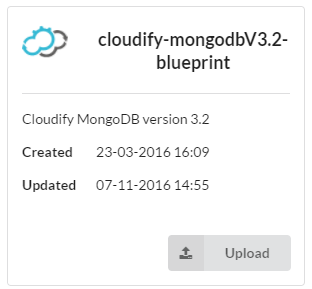
- In the Upload blueprint dialog, either enter the URL of the blueprint archive, or select the file from the filesystem.
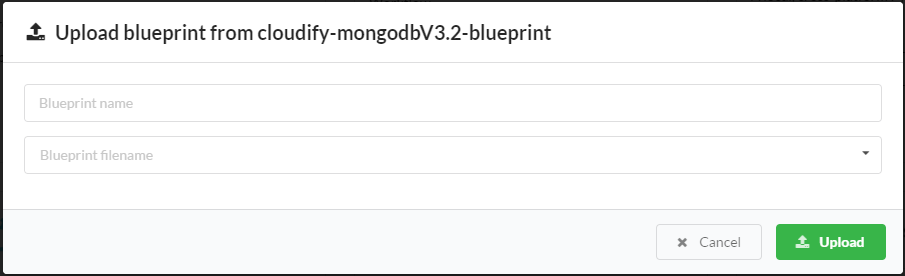
- Enter a unique name for the blueprint.
For example, you can upload one instance of the blueprint as
blueprint-templateand another instance as ablueprint-with-input. - (Optional) Select the YAML filename of the blueprint.
This field refers to the .yaml file that contains the application topology. If left blank, the default
blueprint.yamlfile is used. If there is no .yaml blueprint file, an error is shown here. - Click Upload to upload the upload the blueprint package.
Uploading a Blueprint using the Command Line
From the Cloudify command-line interface, you can upload your blueprint to Cloudify Manager. You must specify the path to a blueprint file.
The syntax of the upload command is:
$ cfy blueprints upload -b BLUEPRINT_ID -p BLUEPRINT_FILE_LOCATION
For example, to upload the cloudify-nodecellar-example from GitHub:
- Download the cloudify-nodecellar-example as a ZIP file.
- Copy the ZIP file to your Cloudify Manager.
- Extract the ZIP file to a directory.
- In the CLI of your Cloudify Manager, change directory to the cloudify-nodecellar-example directory.
- Enter the command for your IaaS:
OpenStack
cfy blueprints upload -b nodecellar -p openstack-blueprint.yaml
SoftLayer
cfy blueprints upload -b nodecellar -p softlayer-blueprint.yaml
Amazon Web Service
cfy blueprints upload -b nodecellar -p aws-ec2-blueprint.yaml
vCloud
cfy blueprints upload -b nodecellar -p vcloud-blueprint.yaml
The -b flag assigns a unique name to the blueprint on Cloudify Manager. You can navigate to the Cloudify Manager URL and see the nodecellar blueprint in your list of local blueprints.
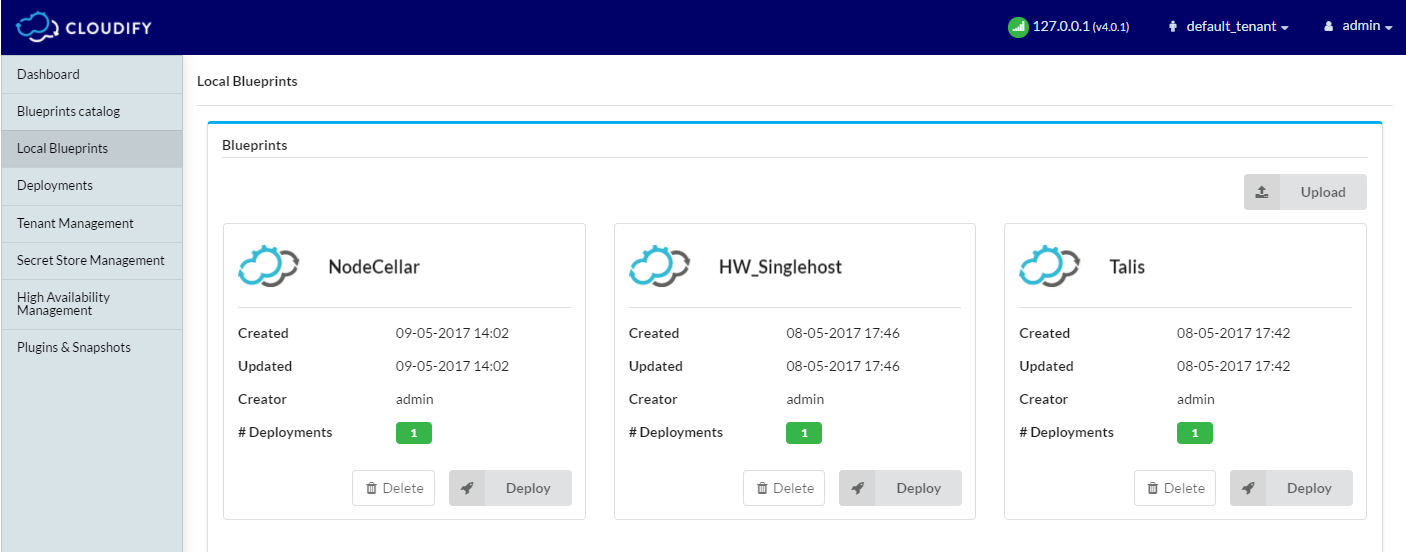
Click the blueprint to view its topology. A topology consists of elements called nodes. The nodecellar example, includes these nodes:
- Two VM’s (one for MongoDB and one for Node.js)
- A Node.js server
- A MongoDB database
- A Node.js application called nodecellar (A sample Node.js application)
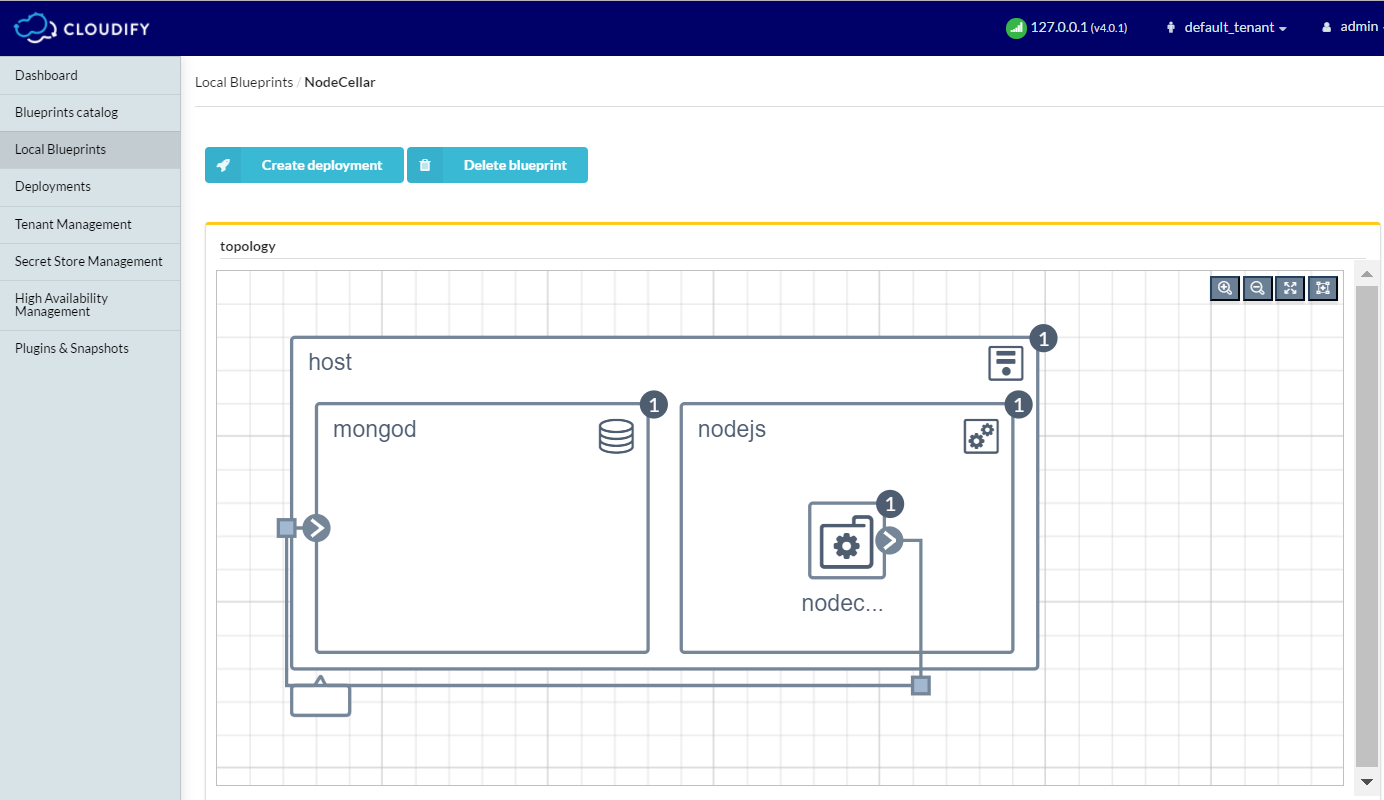
What’s Next
You can now deploy your blueprint.