Writing Your Own Plugin
Get the latest docs
You are looking at documentation for an older release. Not what you want? Go to the current release documentation.
In this tutorial we will create a plugin whose purpose is to start a simple HTTP web server using Python.
Creating A Plugin Project
Cloudify plugin projects are actually standard Python projects.
Each Cloudify plugin should have cloudify-plugins-common as a dependency as it contains the necessary API’s for interacting with Cloudify.
cloudify-plugins-common documentation can be found here.
Tip
You can use the Plugin Template to setup the repo for your plugin.
Setting up the setup.py file for your plugin
For example:
from setuptools import setup
setup(
name='python-http-webserver-plugin',
version='1.0',
author='Cloudify',
packages=['python_webserver'],
install_requires=['cloudify-plugins-common>=3.3'],
)
Writing Plugin Operations
Plugin operations are standard Python methods which are, optionally, decorated with Cloudify’s operation decorator so that Cloudify can identify them as plugin operations.
For our Python HTTP webserver plugin, we’ll create two operations: start & stop.
The start operation will create an index.html file and then start a webserver using the following shell command: python -m SimpleHTTPServer which starts an HTTP server listening on port 8000.
We’ll put the start & stop operations in a tasks.py module within the python_webserver package in our project.
In the following example, we’ll use Cloudify’s logger which is accessible using the ctx.logger object.
python_webserver/tasks.py
import os
# import the ctx object
from cloudify import ctx
# import the operation decorator
from cloudify.decorators import operation
@operation
def start(**kwargs):
with open('/tmp/index.html', 'w') as f:
f.write('<p>Hello Cloudify!</p>')
command = 'cd /tmp; nohup python -m SimpleHTTPServer > /dev/null 2>&1' \
' & echo $! > /tmp/python-webserver.pid'
# we can use the ctx.logger object to send a formatted log with context
# to the manager. The message shown here will only be a part of the
# log sent. A lot of context is supplied with the object.
ctx.logger.info('Starting HTTP server using: {0}'.format(command))
os.system(command)
# we're defining multiple operations to which we can refer to afterwards
# in our blueprint
@operation
def stop(**kwargs):
try:
with open('/tmp/python-webserver.pid', 'r') as f:
pid = f.read().strip()
ctx.logger.info('Stopping HTTP server [pid={0}]'.format(pid))
os.system('kill -9 {0}'.format(pid))
except IOError:
ctx.logger.info('HTTP server is not running!')
Getting Node Properties
During the previous step, we started an HTTP webserver which is now listening on port 8000. What if the port was specified in our blueprint and we’d like to use that port?
Not a problem, the ctx object which represents the context of the invocation exposes the node’s properties if the plugin’s operation was invoked in the context of a node.
We can get the port property using the following code:
webserver_port = ctx.node.properties['port']
The updated start operation looks like this:
from cloudify import ctx
@operation
def start(**kwargs):
# retrieve the port from the node's properties
webserver_port = ctx.node.properties['port']
with open('/tmp/index.html', 'w') as f:
f.write('<p>Hello Cloudify!</p>')
# use the port we withdrew previously when running the web server
command = 'cd /tmp; nohup python -m SimpleHTTPServer {0} > /dev/null 2>&1' \
' & echo $! > /tmp/python-webserver.pid'.format(webserver_port)
ctx.logger.info('Starting HTTP server using: {0}'.format(command))
os.system(command)
Updating & Retrieving Runtime Properties
Runtime properties are properties which are set during runtime and are relevant to node instances.
In our example, instead of having the webserver root set to /tmp we’ll create a temporary folder and store its path as a runtime property so that the stop operation reads it when stopping the webserver.
import os
import tempfile
from cloudify import ctx
from cloudify.decorators import operation
@operation
def start(**kwargs):
webserver_root = tempfile.mkdtemp()
# we're adding a property which is set during runtime to the runtime
# properties of that specific node instance
ctx.instance.runtime_properties['webserver_root'] = webserver_root
webserver_port = ctx.node.properties['port']
with open(os.path.join(webserver_root, 'index.html'), 'w') as f:
f.write('<p>Hello Cloudify!</p>')
command = 'cd {0}; nohup python -m SimpleHTTPServer {1} > /dev/null 2>&1' \
' & echo $! > python-webserver.pid'.format(webserver_root, webserver_port)
ctx.logger.info('Starting HTTP server using: {0}'.format(command))
os.system(command)
@operation
def stop(**kwargs):
# setting this runtime property allowed us to refer to properties which
# are set during runtime from different time in the node instance's lifecycle
webserver_root = ctx.instance.runtime_properties['webserver_root']
try:
with open(os.path.join(webserver_root, 'python-webserver.pid'), 'r') as f:
pid = f.read().strip()
ctx.logger.info('Stopping HTTP server [pid={0}]'.format(pid))
os.system('kill -9 {0}'.format(pid))
except IOError:
ctx.logger.info('HTTP server is not running!')
Runtime properties are saved in Cloudify’s storage once the plugin’s operation invocation is complete (The @operation decorator is responsible for that).
In any case where it is important to immediately save runtime properties to Cloudify’s storage the ctx.update method should be called.
For example:
ctx.instance.runtime_properties['prop1'] = 'This should be updated immediately!'
ctx.instance.update()
Asynchronous Operations
In many cases, such as creating resources in a Cloud environment, an operation may be waiting for an asynchronous activity to end (e.g. wait for VM to start). Instead of implementing a wait-for mechanism in the operation which will wait until the asynchronous activity is over (which blocks the worker who executed the operation from executing other operations in the mean time), operations can request to be retried after some time and check whether the asynchronous activity is over.
Requesting A Retry
from cloudify import ctx
from cloudify.decorators import operation
from cloudify import exceptions
@operation
def start(**kwargs):
# start is executed for the first time, start the resource
if ctx.operation.retry_number == 0:
iaas.start_vm()
# It will take some time until the VM will be running..
# Request a retry after 30 seconds
return ctx.operation.retry(message='Waiting for the VM to start..',
retry_after=30)
# This is a retried operation, check if the resource is running
# and if not, request another retry
if iaas.get_vm_state(...) != 'running':
# Request a retry after 5 seconds
return ctx.operation.retry(message='Still waiting for the VM to start..',
retry_after=5)
# Resource is up and running
ctx.logger.info('VM started successfully!')
Tip
ctx.operation.max_retries can be configured in Cloudify’s manager blueprint. More information can be found in the Workflows section.
Error Handling
Cloudify’s workflows framework distinguishes between two kinds of errors:
- Recoverable errors - Cloudify’s workflows will retry operations which raised such errors where all Python errors are treated as recoverable errors.
- Non-recoverable errors - Errors which should not be retried and it’s up to the workflow to decide how to handle them.
In our current start operation, we don’t verify that the webserver was actually started and listening on the specified port.
In this step we’ll implement a verify_server_is_up method which will raise a non-recoverable error if the server was not started in a reasonable period of time:
import os
import tempfile
import urllib2
import time
from cloudify import ctx
from cloudify.decorators import operation
# import the NonRecoverableError class
from cloudify.exceptions import NonRecoverableError
def verify_server_is_up(port):
for attempt in range(15):
try:
response = urllib2.urlopen("http://localhost:{0}".format(port))
response.read()
break
except BaseException:
time.sleep(1)
else:
raise NonRecoverableError("Failed to start HTTP webserver")
@operation
def start(**kwargs):
webserver_root = tempfile.mkdtemp()
ctx.instance.runtime_properties['webserver_root'] = webserver_root
webserver_port = ctx.node.properties['port']
with open(os.path.join(webserver_root, 'index.html'), 'w') as f:
f.write('<p>Hello Cloudify!</p>')
command = 'cd {0}; nohup python -m SimpleHTTPServer {1} > /dev/null 2>&1' \
' & echo $! > python-webserver.pid'.format(webserver_root, webserver_port)
ctx.logger.info('Starting HTTP server using: {0}'.format(command))
os.system(command)
# verify
verify_server_is_up(webserver_port)
Error Details
When an operation fails due to some exception being thrown (intentionally or unintentionally), the exception details are stored in the task_failed/task_reschduled events.
In some cases, you may want to explicitly raise a NonRecoverableError (for example) in response to some other exception that was raised
in your operation code. That is quite simple to achieve as shown in the previous example. However, what if you also want to preserve the original
exception details in addition to the exception raised by you? In that case you can use the causes keyword argument when raising a RecoverableError
or NonRecoverableError. This is shown in the following example (based on the previous example).
import urllib2
import time
import sys
from cloudify.utils import exception_to_error_cause
from cloudify.exceptions import NonRecoverableError
def verify_server_is_up(port):
for attempt in range(15):
try:
response = urllib2.urlopen("http://localhost:{0}".format(port))
response.read()
break
except BaseException:
_, last_ex, last_tb = sys.exc_info()
time.sleep(1)
else:
raise NonRecoverableError(
"Failed to start HTTP webserver",
causes=[exception_to_error_cause(last_ex, last_tb)])
Plugin Metadata
Several attributes under ctx.plugin can be used to access details about the plugin involved in the current operation.
ctx.plugin.namereturns the plugin name as defined in the application blueprint that imported the involved plugin.ctx.plugin.package_nameandctx.plugin.package_versionreturn the package name and package version as defined in the application blueprint that imported the involved plugin.ctx.plugin.prefixreturns the prefix in which the plugin is installed. For local workflows,ctx.plugin.prefixis equivalent tosys.prefix. For remote workflows, if the plugin is installed in the agent package,ctx.plugin.prefixis equivalent tosys.prefix. Otherwise, it will return the prefix in which the plugin is installed. This will be some subdirectory underVIRTUALENV/plugins.ctx.plugin.workdirreturns a work directory that is unique for the current (deployment_id, plugin) pair. This directory can be used in cases where a plugin needs to write files to the file system to be read later on. (Note that this directory will not be migated during manager migration, so this directory should not be considered persistent but rather a convenient workspace).
Testing Your Plugin
In most cases, the recommendation is to test your plugin’s logic using local workflows and only then, run them as part of a Cloudify deployment. We have supplied you with a nice and tidy decorator to do just that. It is provided by the cloudify-plugins-common’s test_utils package, and it’s very intuitive to use, But just in case let’s look at an example:
from cloudify.test_utils import workflow_test
@workflow_test(
blueprint_path,
copy_plugin_yaml,
resources_to_copy,
temp_dir_prefix,
init_args,
inputs,
input_func_args,
input_func_kwargs
)
def test_my_task(self, cfy_local):
pass
Now lets break down the arguments:
- blueprint_path - A path to the blueprint to run, this blueprint file would be copied to a temporary test directory. This is the only mandatory input.
- copy_plugin_yaml - Sometimes you’d want to test a plugin you wrote. If you specify this argument as True, The decorator will try to traverse up the directory tree from the test file and find plugin.yaml. If the file was indeed found it will be copied to the root of the temporary test directory (together with the blueprint file). Thus importing the plugin.yaml of the current file should be done as if both the blueprint and the plugin.yaml are in the same folder.
- resources_to_copy - This argument enables you to pass a list of:
- File paths that would be copied to the root temporary test dir.
- A tuple of the format of (source_path, destination_path), where the destination_path is relative to the root of the temporary test dir (the entire dir structure would be taken care of by the decorator).
- temp_dir_prefix - If you have any special request for the temporary test dir prefix, you should supply it here.
- init_args - If you have any specific args to be pass to the local.init() method, pass them through here.
- inputs - A syntactic sugar for the init_args[‘inputs’] field.
- input_func_args - if you pass a function name into the inputs, you can use this arg to specify the args to the function.
- input_func_kwargs - if you pass a function name into the inputs, you can use this arg to specify the kwargs to the function.
The decorator sets up the environment for the test, and injects this environment as the first argument to the function.
Suppose it’s called cfy_local. You could run executions via cfy_local.execute('install'), or access storage via cfy_local.storage.
Passing inputs:
Passing inputs isn’t confined to static ones:
You might want to pass a function name to the inputs arg, this function would be called, and the returned value would be set as the inputs for the init. This is practical when trying to use the same function over several decorator uses, while changing the inputs it receives. Note: it is up to you to handle the injected args and kwargs. e.g.:
from cloudify.test_utils import workflow_test def set_inputs(*args, **kwargs): inputs = {} ... return inputs @workflow_test(some_blue_print_path, inputs=set_inputs) def test_my_task(self, cfy_local) passAnother handy option is passing a path to a method belonging to the test method’s class. You might ask “But why not just use the first options, just passing the method name?”, Well the main reason for that is that the method doesn’t actually exists when the decorator expression is evaluated, But using the method’s name enables you to gain access to such methods . e.g.:
from cloudify.test_utils import workflow_test class MyClass: def set_inputs(): inputs = {} ... return inputs @workflow_test(some_blue_print_path, inputs='set_inputs') def test_my_task(self, cfy_local) passContext manager
The decorator functionality exists as a context manager as well. However, a few features will not work:
Copy_plugin_yaml or passing any relative path in resources_to_copy.
Passing a path to a function.
Unit Testing
If you want to unit test a specific function that needs a ctx object, you can use cloudify.mocks.MockCloudifyContext which is provided by cloudify-plugins-common.
Example: Using MockCloudifyContext
Assume your plugin code is located in my_plugin.py:
from cloudify import ctx
@operation
def my_operation(**kwargs):
prop1 = ctx.node.properties['node_property_1']
ctx.logger.info('node_property_1={0}'.format(prop1))
Then you can use the following code to call the my_operation operation using a mock context object:
from cloudify.mocks import MockCloudifyContext
from cloudify.state import current_ctx
import my_plugin
props = {'node_property_1': 'value_1'}
mock_ctx = MockCloudifyContext(node_id='test_node_id',
node_name='test_node_name',
properties=props)
try:
current_ctx.set(mock_ctx)
my_plugin.my_operation()
finally:
current_ctx.clear()
(Note: MockCloudifyContext accepts various additional parameters. Check the documentation for more information.)
The end (Sort of)
That’s it! You just wrote your first plugin! All you need now is to incorporate it within your blueprint. For additional info see the Plugins specification.
Additional Info
The Context Object
The ctx context object contains contextual parameters mirrored from the blueprint along-side additional functionality:
Properties context objects
ctx.instance.id- The unique ID of the node’s instance.ctx.node.properties- The properties of the node as declared under thepropertiesdict.ctx.instance.runtime_properties- The properties that are assigned to a node’s instance at runtime. These properties are either populated by the plugin itself (for instance, an automatically generated port that the plugin exposes when it’s run), or are generated prior to the invocation of the plugin (for instance, the ip of the machine the plugin is running on).
Utility context objects
ctx.logger- a Cloudify specific logging mechanism which you can use to send logs back to the Cloudify manager environment.ctx.download_resource- Downloads a given resource.ctx.download_resource_and_render- Downloads a given resource and renders it according to an optional variables dictionary. The context itself is automatically injected, and available asctx. A resource with this content:deployment_id: {{ctx.deployment.id}} test: {{hello}}and
{'hello': 'world'}as atemplate_variablesdictionary, will be downloaded as a resource with this content:deployment_id: <current_deployment_id> test: worldctx.get_resource- Reads a resource’s data.ctx.get_resource_and_render- Reads a resource’s data and renders it according to an optional variables dictionary. The context itself is automatically injected, and available asctx. See example at ctx.download_resource_and_render.ctx.instance.update- Updates the node’s runtime properties. This is automatically called each time an operation ends, thus it is only useful in the context of a single operation.
Cloud Plugins
The lifecycle start operation should store the following runtime properties for the Compute node instance:
ip- The VM’s ip address reachable by Cloudify’s manager.networks- A dictionary containing network names as keys and list of ip addresses as values.
See Cloudify’s OpenStack plugin for reference.