Updating a Deployment
Get the latest docs
You are looking at documentation for an older release. Not what you want? Go to the current release documentation.With Cloudify, you can update a deployment. For example, if you have a sizable, complex deployment of webservers and databases, and you need to add a new type of database that must be connected to some of the existing webservers, you would update your deployment. Updating a deployment means that, instead of creating a new deployment from a blueprint to add the new nodes, you add and connect them in your existing deployment, while retaining the state of your current settings.
- A deployment update blueprint is a blueprint that contains the changes representing the deployment update.
- A step is a logical concept that represents a single change in a deployment update blueprint.
There are three different types of steps, add, remove, and modify. The scope of a step is determined by its most top-level change. For example, if a node is added that also contains a new relationship, this is an ‘add node’ step, not an ‘add relationship’ step. Similarly, if a node’s property is modified, it is not a ‘modify node’ step, but a ‘modify property’ step. A list of all possible steps is located here. - After you apply a deployment update, its composite steps are only accessible using the Cloudify REST API.
Describing a Deployment Update
The contents of the deployment update must be described in a yaml blueprint file, just as any with application in Cloudify. Using the example described in the introduction, the updated application blueprint would include a new database type, some new node templates of the new database type, and some new relationships that represent how these new nodes connect to the existing architecture.
Using the Web UI to Update a Deployment
If you are a Premium user you can update a deployment from the Cloudify Web interface. On the Deployments tab, open the deployment, and under execute workflow select update. Provide the new blueprint, leading yaml file, and whether to run install/uninstall or your custom workflow. The operation is then performed and reflected in the topology view, nodes, etc.
Using the CLI to Update a Deployment
You can update your deployment using the CLI. Updating a deployment via the CLI is similar to uploading a blueprint or creating a deployment. You require a blueprint file that describes your deployment update. The blueprint can be uploaded directly by supplying a local file path, or it can be uploaded as an archive.
Uploading a Deployment Update via a Blueprint File
When you update a deployment using a blueprint file, the directory containing the blueprint file is packaged and uploaded in its entirety.
- Run the following command to upload the updates via a blueprint:
cfy deployments update -d ID_OF_DEPLOYMENT_TO_UPDATE -p PATH_TO_BLUEPRINT
Uploading a Deployment Update via an Archived Blueprint
When you update a deployment using an archive, the name of the blueprint representing the deployment update is assumed to be blueprint.yaml. If the blueprint file has a different name, you must specified it using the -n / --blueprint-filename argument.
- Run the following command to upload the updates via an archived blueprint:
cfy deployments update -d ID_OF_DEPLOYMENT_TO_UPDATE -l ARCHIVE_PATH [-n BLUEPRINT_FILENAME]
Deployment Update Flow
Like any other workflow, the built-in update workflow must be a part of the deployment update blueprint in order to update a deployment using it. The recommended way of achieving this is to import types.yaml (v.3.4, or later) to your blueprint.
Updating a deployment comprises several stages:
- The deployment update blueprint is uploaded to Cloudify Manager.
- The steps composing the deployment update are extracted.
- All the ‘added’ changes are updated in the data model.
- The
updateworkflow is executed. As a part of the (default) update workflow execution:- The
unlinkoperation is executed in regard to each removed relationship. - The
uninstallworkflow is executed on each of the removed nodes. - The
installworkflow is executed on each of the added nodes. - The
establishoperation is executed in regard to each added relationship.
- The
- All ‘removed’ changes are updated in the data model.
Workflow/operation execution during a deployment update
Stage 4 of the deployment update flow comprises only the cases in which a workflow or an operation is executed during a deployment update. That is, when adding an operation, removing a workflow, modifying the install-agent property or any other step that is not add/remove node or relationship, no workflow or operation is executed.
Skipping the Install/Uninstall Workflow Executions
You can skip the execution of the install and/or uninstall workflows during the deployment update process.
- If you skip the
installworkflow, added nodes are not installed and added relationships are not established. If you skip the
uninstallworkflow, removed nodes are not uninstalled and removed relationships are not unlinked.To skip the
installexecution, run the following command:
cfy deployments update -d ID_OF_DEPLOYMENT_TO_UPDATE -p PATH_TO_BLUEPRINT --skip-install
- To skip the
uninstallexecution, run the following command:
cfy deployments update -d ID_OF_DEPLOYMENT_TO_UPDATE -p PATH_TO_BLUEPRINT --skip-uninstall
Recovering from a Failed Update
If a deployment update workflow fails during its execution, you can try to perform a force deployment update to recover, using the -f flag. A common solution is to attempt a ‘rollback’, using a deployment update blueprint that represents the previous deployment.
- To force a deployment update execution, run the following command:
cfy deployments update -d ID_OF_DEPLOYMENT_TO_UPDATE -p
PATH_TO_BLUEPRINT_REPRESENTING_THE_PRE_FAILURE_DEPLOYMENT
Providing Inputs
Whether you update a deployment via a blueprint file or an archive, you can provide inputs while updating a deployment. You provide the inputs in the same manner as when creating a deployment, with the following important distinctions:
- Overriding inputs
If you provide an input with the same name as an existing deployment input, it overrides its value. Other new inputs will be added to the data model as usual.
Example: Overriding inputs of existing nodes
Assume that you have the following node in your deployment, and that the port input has a value of 8080:
webserver:
[...]
properties:
port: {get_input: port}
Now, assume that, while updating this deployment, you used --inputs to override the port input with 9090. Also assume that the webserver node did not change as part of the update. Relying on the deployment update flow, this means that no install and/or uninstall workflows ran on the node. As a result, its port property is still 8080.
In contrast, any new nodes (including new webserver nodes) that were added as a part of that deployment update and use the port input, are assigned with the new port input value - 9090. This is because they are ‘added nodes’ and, in accordance with stage four of the deployment update flow, the install workflow was run on them.
Similarly to overriding existing inputs, changing the default values of inputs does not affect nodes that were already installed.
- Referencing Existing Resources and Uploading New Ones
Any previously uploaded resource (scripts, data files, etc.) can be referenced inside the deployment update blueprint. However, uploading a resource with the same name as an existing one as part of the update overwrites that resource throughout that deployment.
Unlike resources, entries from the imports section that were part of that deployment’s blueprint, or of a previous deployment update, must also be a part of the deployment update blueprint. For example, if the http://www.getcloudify.org/spec/cloudify/3.4/types.yaml entry was contained in the imports in the blueprint of the original deployment, the deployment update blueprint must also contain the content of that file. (This is generally achieved by importing the same types.yaml file, or a newer version).
Unsupported Changes in a Deployment Update
If a deployment update blueprint contains changes that are not currently supported as a part of an update, the update is not executed, and a message indicating the unsupported changes will be displayed to the user. Following is a list of unsupported changes, together with some possible examples.
Node Type
You cannot change a node’s type.
# original deployment blueprint
node_templates:
node1:
type: my_type
# deployment update blueprint
node_templates:
node1:
type: my_updated_type # unsupported update - can't modify a node's type!
contained_in Relationship Target
You cannot change the target value of a cloudify.relationships.contained_in type relationship, or any type that derives from it.
# original deployment blueprint
node_templates:
node1:
relationships:
- type: cloudify.relationships.contained_in
target: node2
# deployment update blueprint
node_templates:
node1:
relationships:
- type: cloudify.relationships.contained_in
target: node3 # unsupported update - can't modify a contained_in relationship's target
Relationship Properties
You cannot change a relationship’s property, for example, connection_type.
# original deployment blueprint
node_templates:
node1:
relationships:
- [...]
properties:
connection_type: all_to_all
# deployment update blueprint
node_templates:
node1:
relationships:
- [...]
properties:
connection_type: all_to_one # unsupported update - can't modify a relationship's property
Operations Implemented with Plugins
You cannot update an operation implemented with a plugin in the following cases:
- The updated operation is implemented with a plugin that did not exist in the original deployment.
# original deployment blueprint
nodes:
node1:
interfaces:
interface1:
operation1:
implementation: plugin1.path.to.module.task
plugins:
plugin1:
[...]
# deployment update blueprint
nodes:
node1:
interfaces:
interface1:
operation1:
implementation: plugin2.path.to.module.task # unsupported update - this plugin didn't exist in the original deployment
plugins:
plugin2:
[...]
- The updated operation is implemented with a plugin
pin which the value of theinstallfield istrue, but the current operation’s implementationpplugin isfalse.
# original deployment blueprint
nodes:
node1:
interfaces:
interface1:
operation1:
implementation: plugin1.path.to.module.task
plugins:
plugin1:
install: false
# deployment update blueprint
nodes:
node1:
interfaces:
interface1:
operation1:
implementation: plugin1.path.to.module.task
plugins:
plugin1:
install: true # unsupported update - in the original deployment `plugin1` was different (its `install` was false)
Workflows Plugin Mappings
You cannot update a workflow plugin mapping when the plugin of the updated workflow, (whether the workflow currently exists or whether it is being added with the update) is not one of the current deployment plugins, and the install field of the updated workflow’s plugin is true.
# original deployment blueprint
workflows:
workflow1: plugin1.module1.method1
plugins:
plugin1:
install: true
# deployment update blueprint
workflows:
workflow1: plugin2.module2.method2 # unsupported update - the modified workflow's plugin does not exist in the original deployment, and its `install` field is `true`
workflow2: plugin2.module2.method2 # unsupported update - the added workflow's plugin does not exist in the original deployment, and its `install` field is `true`
plugins:
plugin1:
install: true
plugin2:
install: true
Groups, Policy Types and Policy Triggers
You cannot make changes in the top level fields groups, policy_types and policy_triggers as a part of a deployment update blueprint.
What Can be Updated as a Part of a Deployment Update
The following can be updated as part of a deployment update, subject to the limitations that were previously described in the Unsupported Changes section.
Nodes
You can add or remove nodes, including all their relationships, operations, an so on. Remember that adding or removing a node triggers the install/uninstall workflow in regard to that node.
'Renaming' Nodes
Assume that the original deployment blueprint contains a node named node1. Then, in the deployment update blueprint, you decide to ‘rename’ that node, to node2. Now the deployment update blueprint’s node2 is identical to node1 in the original blueprint, except for its name. But in practice, there isn’t really a ‘renaming’ process. In this scenario, node1 is uninstalled and node2 is installed, meaning that node1 does not retain its state.
# original deployment blueprint
node_templates:
node1:
[...]
# deployment update blueprint
node_templates:
node2: # node1 will be uninstalled. node2 will be installed
[...]
Relationships
With the exception of being added or removed as part of adding or removing a node, you can add or remove relationships independently. Adding a relationship triggers an execution of its establish operations (assuming a default install workflow). Similarly, removing a relationship triggers an execution of the unlink operations. You can also change a node’s relationship order. The operations of the added and removed relationships are executed according the order of the relationships in the deployment update blueprint.
# original deployment blueprint
node_templates:
node1:
relationships:
- type: cloudify.relationships.connected_to
target: node2
# deployment update blueprint
node_templates:
node1:
relationships:
- type: cloudify.relationships.connected_to
target: node3 # the previous relationship to node2 will be removed (unlinked), and a new relationship to node3 will be added (established)
Operations:
You can add, remove or modify node operations and relationship operations.
# original deployment blueprint
node_templates:
node1:
interfaces:
interface1:
operation1:
implementation:
plugin1.path.to.module.taskA
operation2:
implementation:
plugin2.path.to.module.taskA
relationships:
- [...]
source_interfaces:
interface1:
operation1:
implementation:
plugin1.path.to.module.taskB
plugins:
plugin1:
[...]
plugin2:
[...]
# deployment update blueprint
node_templates:
node1:
interfaces:
interface1:
operation1:
implementation: # modified operation1 (changed implementation)
plugin1.path.to.module.taskB
# removed operation2
operation3: # added operation 3
implementation:
plugin2.path.to.module.taskB
relationships:
- [...]
source_interfaces:
interface1:
operation1:
implementation: # modified operation1 (changed implementation to a different plugin)
plugin2.path.to.module.taskC
plugins:
plugin1:
[...]
plugin2:
[...]
Properties
You can add, remove, or modify properties. Note that overriding a default property value is treated as a property modification.
# original deployment blueprint
node_templates:
node1:
type: Cloudify.nodes.Compute
node2:
type: my_custom_node_type
properties:
prop1: value1
# deployment update blueprint
node_templates:
node1:
type: Cloudify.nodes.Compute
properties:
ip: 192.0.2.1 # modified the property by overriding its default (from types.yaml)
node2:
type: my_custom_node_type
properties:
# removed property prop1
prop2: value2 # added property prop2
Outputs
You can add, remove or modify outputs.
# original deployment blueprint
outputs:
output1:
value: {get_input: inputA}
output2:
[...]
# deployment update blueprint
outputs:
output1:
value: {get_input: inputB} # modified the value of output1
# removed output2
output3: # added output3
[...]
Workflows
You can add, remove or modify workflows.
# original deployment blueprint
workflows:
workflow1: plugin_name.module_name.task1
workflow2:
[...]
# deployment update blueprint
outputs:
workflow1:
value: plugin_name.module_name.task2 # modified the value of workflow1
# removed workflow2
workflow3: # added workflow3
[...]
Description:
You can add, remove or modify the description.
Adding a description:
# original deployment blueprint
# no description field
# deployment update blueprint
description: new_description # added description
Removing a description:
# original deployment blueprint
description: description_content
# deployment update blueprint
# removed the description
Modifying a description:
# original deployment blueprint
description: old_description
# deployment update blueprint
description: new_description
Using a Custom Update Workflow
If you have requirements that are outside the scope of the default update workflow, Cloudify enables you to create a custom update workflow to use as part of the deployment update process.
Requirements for a Custom Update Workflow
In order for a custom workflow to be compatible with the deployment update process, it must accept (at least) the following arguments:
ctx- The regular CTX passed to any execution.update_id- The ID of the deployment update.added_instance_ids- The list of all the added node instances IDs.added_target_instances_ids- The list of all the node instances IDs with which the added nodes have relationships.removed_instance_ids- The list of all the removed node instances ID.remove_target_instance_ids- The list of all the node instances ID with which the removed nodes had relationships.modified_entity_ids- The dictionary containing the modified entities. The key is the entity type (‘node’, ‘relationship’, etc.) and the value is the list of all of the entity IDs of this entity type.extended_instance_ids- The list of all the node instances that had a relationship added to their relationships.extend_target_instance_ids- The list of all the node instances that are the target of the added relationships.reduced_instance_ids- The list of all the node instances, that had a relationship removed from their relationships.reduce_target_instance_ids- The list of all the node instances that are the target of the removed relationships.
In addition, the workflow must be a part of the deployment update blueprint. A scheme of such a blueprint is as follows:
workflows:
custom_workflow:
mapping: custom_workflow.py
parameters:
update_id:
default: ''
added_instance_ids:
default: []
added_target_instances_ids:
default: []
removed_instance_ids:
default: []
remove_target_instance_ids:
default: []
modified_entity_ids:
default: {}
extended_instance_ids:
default: []
extend_target_instance_ids:
default: []
reduced_instance_ids:
default: []
reduce_target_instance_ids:
default: []
In addition, to finalize the deployment update (stage five of the deployment udpate flow, your custom update workflow must make a REST call, in the following manner:
from cloudify.workflows import parameters
from cloudify.manager import get_rest_client
# Custom Update Workflow Code
rest_client = get_rest_client()
rest_client.deployment_updates.finalize_commit(parameters.update_id)
Updating a Deployment with a Custom Update Workflow
To update a deployment using your custom update workflow, use the --workflow argument, followed by the custom workflow name:
cfy deployments update -d DEPLOYMENT_ID -p PATH_TO_BLUEPRINT --workflow my_custom_workflow_name
Known Issues
Policy types - Unsupported Changes
When using a types.yaml file of version 3.3.1 or older, you might encounter the following error while trying to update your deployment, even if your policy types are identical between the original and deployment update blueprints:
The blueprint you provided for the deployment update contains changes currently unsupported by the deployment update mechanism.
Unsupported Changes:
followed by one or two of the following lines:
policy_types:cloudify.policies.types.ewma_stabilized
policy_types:cloudify.policies.types.threshold
This problem originates from a DSL issue, and will be resolved in versions 3.4.1 and above.
To mitigate this problems, use a types.yaml of version 3.4 and above, or at least use the policy_types section of it.